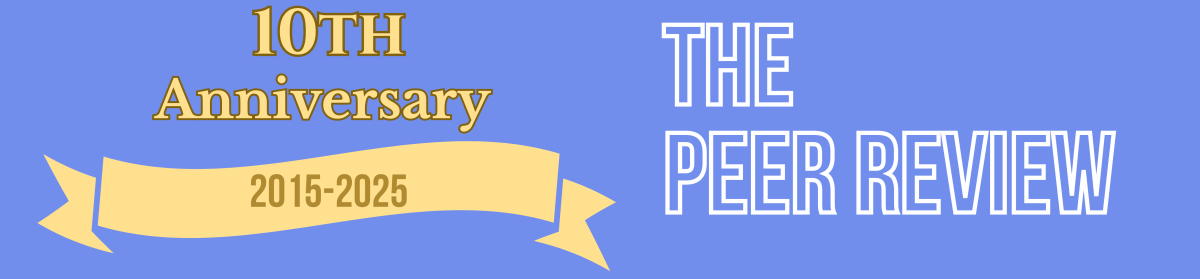Wenqi Cui, Johns Hopkins University
Introduction
ResearchRabbit offers a unique approach to literature mapping and citation management that can enhance research and writing processes. I have used ResearchRabbit to map out literature for my academic projects and to explore citation networks. The tool has been instrumental in helping me visualize connections between sources, identify key papers and authors in a given field, and discover relevant literature that I might not have come across through traditional search methods.
Writing centers, which support students and researchers in navigating complex academic landscapes, can greatly benefit from such tools. ResearchRabbit’s features allow users to create visual maps of related literature, helping both tutors and students understand how different sources are interconnected. This facilitates more comprehensive literature reviews and better-informed writing projects. Its ability to track citation networks helps users uncover relevant sources that might not be immediately obvious, thus broadening their research scope. ResearchRabbit can be integrated into writing center workshops or one-on-one sessions to teach students effective research strategies and citation management, making their research and writing processes more efficient and insightful.
Script for the video:
Introduction
Welcome to the tutorial on ResearchRabbit! One of the challenges of conducting research is to locate relevant and credible sources. ResearchRabbit can enhance the way you map out literature, making it more efficient to explore academic papers. Whether you’re just beginning your essay planning, developing a project, or conducting literature review, ResearchRabbit can simplify your reference searches. It’s a valuable resource to support you in the research process. In this tutorial, I will introduce some key features of ResearchRabbit, focusing on using seed papers to initiate searches, visualizing connections between papers, building your references, and syncing them to Zotero for easy organization and citation!
Create a ResearchRabbit account
Step 1 is to create an account if you don’t have one yet. Creating an account is easy. Just head over to the ResearchRabbit website, researchrabbit.ai, click on “sign up,”enter your email address, password, and you’ll be good to go! After signing up, you will be asked to add a paper. The title of a paper, its DOI, PMID, or relevant keywords can be entered. ResearchRabbit uses this seed paper or keywords to identify related works.
Begin with seed papers and keywords
I will use “AI” as keyword to demonstrate how to use the features of ResearchRabbit to find articles relevant to this topic. After entering “AI” and clicking “search,” you’ll see a list of results that includes the article title, author(s), publication year, journal, and abstract. You can select any relevant and interesting articles to add to your collection, and you can choose as many as you like! For this demonstration, I selected four articles and added them to a collection that I named “AI Studies.” In the middle column, you’ll see the four articles I’ve added, including their titles, authors, publication years, and citation counts. Over in the left column, you have functions that help you organize your searches. Here, you can create a new category, add a collection, and connect to Zotero! You can click the three dots here to rename, duplicate, or delete your collection. In the right column, you’ll find features that let you discover more papers related to the articles in your collection through “Explore Papers,” “Explore People,” or “Explore Other Content.”
Use ResearchRabbit’s features to map literature
In this demo, I’ll show you how to use the “Explore Papers” function to find more articles relevant to your topic. You can explore relevant papers based on an individual paper or look at a whole collection as a group. To explore papers based on an individual article, first select the paper you’re interested in. Then, use the functions under “Explore Papers” to find similar work, view all references, or see all citations. Click on any of the three options, and more articles will display, along with a visualization that highlights their connections. At this point, you can add articles to your collection. Just select the article, and move your cursor to this column and click the button here to add the selected paper. now I have five articles in my collection! If you want to add it to a different collection, simply click “Add to other Collection.” Then, use the pop-up menu to select a different collection or category, or create a new one for the article. Alternatively, you can locate papers based on the entire collection as a group. You can click on any of the three options under “Explore Papers”: Similar Work, Earlier Work, or Later Work. “Similar work” refers to articles that closely relate to the topic or article you’re exploring. This feature analyzes keywords, topics, and citations to recommend relevant articles. “Earlier work” refers to publications that precede the current work you’re examining, while “later work” highlights more recent publications that cite or build upon the article you’re reviewing.
Visualize paper connections: Network View
I’d like to showcase the visual representation of paper networks. What makes ResearchRabbit stand out from traditional search engines is its visualization feature! In this interface, bubbles represent individual works, while the lines connecting them illustrate their relationships. This makes it super easy to see how different papers relate to one another. You may notice that green bubbles indicate papers already in your Collection, while blue bubbles represent relevant works that aren’t included yet. When you place your cursor over a bubble, it highlights the selected work and displays the lines connecting it to other related works. This shows how they connect through similar keywords, topics, and citations.
Identify key papers for research
Now that you’ve learned how to use seed papers to find more essays, it’s crucial to understand that navigating an extensive body of literature can feel overwhelming, especially for novice researchers. With so much information available, it can be challenging to determine which papers are truly valuable for your research. To make this process easier, focus on a few strategies that can help you sift through the literature effectively. Begin by focusing on foundational studies in your field because these papers often shape future research. You’ll want to look for works with high citation counts, as this usually means they’re well-recognized by scholars. In this case, this article has a citation count of 248, while this one has only 38. This may suggest that the former article has a greater influence in the field compared to the latter one. However, don’t overlook papers with lower citation count as they can provide niche insights or emerging perspectives that haven’t yet gained widespread recognition. By exploring both key studies and lesser-known works, you’ll gain a comprehensive understanding of the literature and pinpoint areas for further exploration. So, remember to look beyond just the most cited papers!
Visualize paper connections: Timeline View
I also want to quickly highlight the timeline view. To view the timeline, move the cursor here to switch from network view to timeline view. The timeline view is a feature that allows users to visualize the chronological relationships between research papers. It shows how studies connect over time, highlighting earlier works, similar works, and later works. This way, users can better understand the evolution of research topics and trends and see how ideas have developed throughout different periods. It provides a clearer context for how current research builds on past studies. For example, by using the timeline, you can see that studies related to AI began as early as 1991 but gained significant attraction in 2023. This surge is likely due to the rapid advancements in artificial intelligence and the popularity of tools like ChatGPT!
Connect to Zotero for organization and formatting
Once you’ve collected these papers, the next step is to organize and cite them. In this tutorial, I will show you how to connect to Zotero to manage your collected papers. Zotero is free, open-source reference management software that helps users collect, organize, cite, and share research materials. Since Zotero is connected to ResearchRabbit, you can easily save the papers you’ve collected directly to your Zotero library. First, click on “Connect to Zotero” in the upper left corner. This will take you to the Zotero webpage, where you’ll need to log into your account or create a new one if you don’t have one yet. Once you’re logged in, you’ll be prompted to allow ResearchRabbit to connect to Zotero. Just click “Accept,” and you’re all set to go! Now, head back to ResearchRabbit and click on the three dots next to your collection title. Select “Sync to Zotero.” Then your references will then be saved to Zotero, where you can annotate them and easily format citations!
Closing remark
This is an overview of how to navigate ResearchRabbit to search for relevant works and see the connections between them, as well as how to connect to Zotero for organizing and formatting your citations. Thank you for watching!